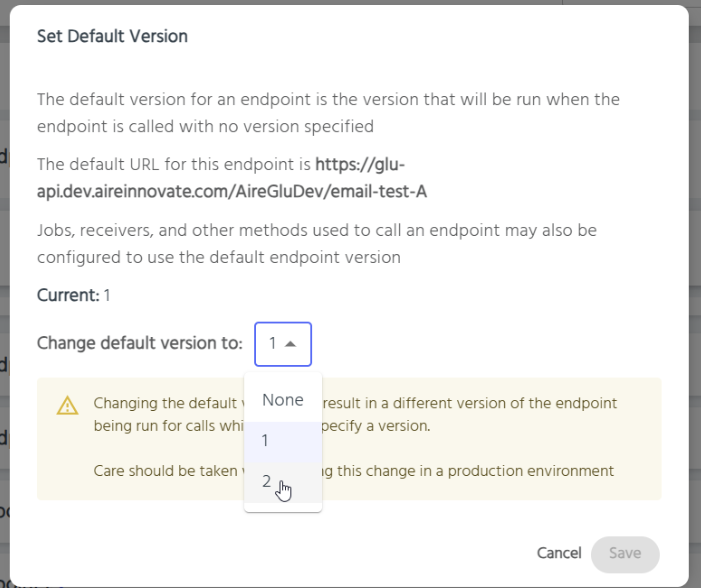Appearance
Endpoints
Endpoints define and shape the functionality that AireGlu provides. They are called by external applications, or other endpoints, and perform various tasks as configured. These can range from manipulating and shaping data, or sending an email, to generating a PDF, to contacting other external services. Custom tasks can also be created via the use of adapters.
Creating an Endpoint
The Getting Started page has a quick setup for a simple endpoint. You should check there for something simple. This guide will go more in depth about the various options available during creation.
Endpoint Name is required, and forms part of the URL for the endpoint. If glu.aireinnovate.com is our AireGlu instance, and airelogic is our tenant, then our full endpoint URL would be https://glu-api.aireinnovate.com/airelogic/ENDPOINT-NAME. The name only allows letters, numbers and hyphens (-) to be used.
Group Name is an optional field and does not affect how the endpoint runs. You can choose to add groups for your endpoints, and then on the endpoint page choose to see your endpoints within their groups. Any endpoints without a group will be shown in the Ungrouped Endpoints group
Error Email is optional. It is used to report the following during endpoint execution:
- There was an input validation error
- Running endpoint resulted in an AireGlu exception
- The endpoint returned a non-success status code
Authentication
You can require authentication for your endpoint to limit availability and use. The following options are available for authentication:
- API Key
- Internal Only
- JWT (deprecated)
- IP Address/Range
- Basic Auth
- Client Credentials
If multiple authentication methods are defined, then ALL of them are required to pass in order to use an endpoint.
API Key
Choosing an API Key is probably the simplest way to add authentication. It allows you to choose a string of text (preferably random) that both AireGlu and the calling application know. This should then be passed in the X-Api-Key HTTP header on any incoming request. This can also be securely saved as a Secret.
Internal Only
Internal Only endpoints are accessible only to other endpoints, and cannot be called by external users or applications.
JWT
Securing an endpoint using JWT authentication is deprecated and will be removed in an upcoming release.
IP Address/Range
By limiting to an IP address or range will require the calling device to be on the defined IP. This can be a single IP address (e.g. 192.168.1.152), a range (e.g. 192.168.1.10-192.168.50), or a CIDR block (e.g. 192.168.1.0/24). You can provide multiple sets for allowing different networks or specific devices to access the endpoint.
Basic Auth
Basic Auth allows you to set a username and password required to use the endpoint. Once set, the password will not be viewable again for security reasons. These credentials should then be included in any endpoint calls using normal Basic Auth requirements. These are the Authorization header with a base64 version of the username and password separated by a single colon :.
For example, if you use Aladdin as the username and open sesame as the password, then the field's value is the Base64 encoding of Aladdin:open sesame, or QWxhZGRpbjpvcGVuIHNlc2FtZQ==. Then the Authorization header should be: Authorization: Basic QWxhZGRpbjpvcGVuIHNlc2FtZQ==
Client Credentials
Client Credentials is a secure authentication method recommended for server-to-server communication. It's particularly useful for background services or automated tasks that operate independently of user sessions. This method involves the application authenticating itself with its own credentials (a client ID and client secret). Before your application can securely call an AireGlu endpoint using Client Credentials, it must first obtain an access token from AireIdentity.
Example request:
POST https://identity.aireinnovate.com/connect/token
CONTENT-TYPE application/x-www-form-urlencoded
client_id=[MY_CLIENT]&
client_secret=[MY_CLIENT_SECRET]&
grant_type=client_credentials&
tenant_key=[MY_TENANT_ENVIRONMENT_KEY]&
scope=AireGluRuntimeApiNote the client must specify the AireGluRuntimeApi scope.
This token represents your application's authorization to access the specified resources. Include this token in the Authorization header as a Bearer token in all subsequent requests to the AireGlu endpoint. For example: Authorization: Bearer {ACCESS_TOKEN}
Note: Cross-tenant endpoint invocations are not permitted with client credentials authentication. The tenant key claim provided in the token must match the tenant key of the endpoint being invoked.
Tasks
Tasks make up the meat of the Endpoint. They are responsible for the processing that goes on. Tasks are covered in detail here.
Stop on Task Failure allows you to stop running the endpoint when a task fails to complete successfully. If this is turned off, then it will ignore failed tasks, and continue to process each subsequent task. Be aware this may cause unpredictable behaviour or more failures if those tasks depend on the output of the failed task.
Importing or synchronising an Endpoint
Endpoints can be managed by exporting them and saving them in a git repository then synchronising the repository within AireGlu
You can also import an endpoint definition manually by:
- Going to the Endpoints page
- Clicking on the three dots in the top right hand corner
- Selecting Import Endpoint
- Pasting the endpoint definition into the space provided and selecting Import
Debug mode
Debug Mode is a diagnostic tool in AireGlu that provides additional contextual information about endpoint executions. When enabled, Debug Mode records detailed information about each step in your endpoint's processing pipeline, allowing you to inspect the inputs, outputs, and behavior of your tasks.
When Debug Mode is enabled, the following features are available:
Detailed Execution Logging
- Select task executions are fully logged with input and output data
- Request and response payloads are captured
- Task execution times are recorded
- Error details are preserved with full context
Debug data can be accessed via the Metrics dashboard on the Usage Data tab as shown in the metrics section.
Enabling Debug Mode
Debug Mode can be enabled on an endpoint-by-endpoint basis:
- Navigate to the Endpoints section
- Select the endpoint you wish to debug
- Toggle the "Debug Mode" switch to the ON position
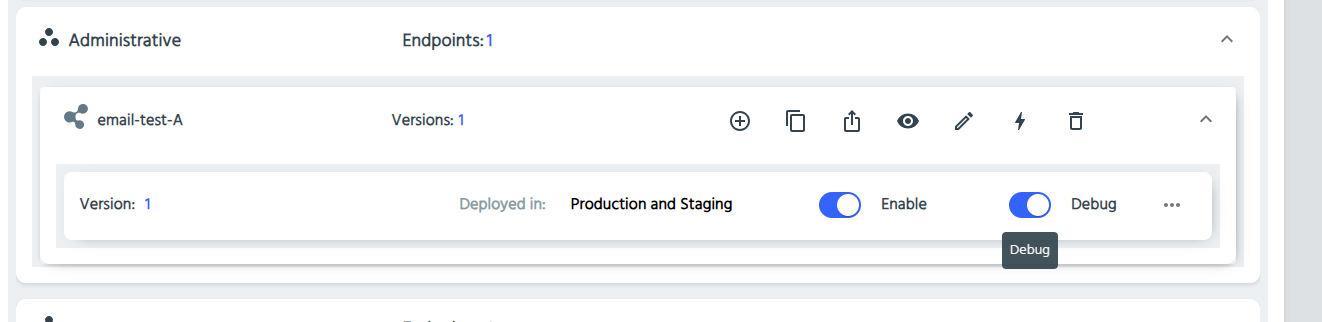
Security Considerations
Important: Debug Mode may expose sensitive information in logs. Exercise caution when using this feature:
- Only enable Debug Mode when actively troubleshooting an issue
- Deactivate Debug Mode in production environments when not needed
- Be aware that sensitive data like authentication tokens, personal information, or confidential business data may be visible in debug logs
Clearing Debug data
To remove all debug information from the system:
- Navigate to the Metrics section
- Select the "Usage Data" tab
- Click the three-dots menu (⋮) in the upper right corner
- Select "Delete all debug data" from the dropdown menu
This operation cannot be undone, so ensure you no longer need the debug information before proceeding. 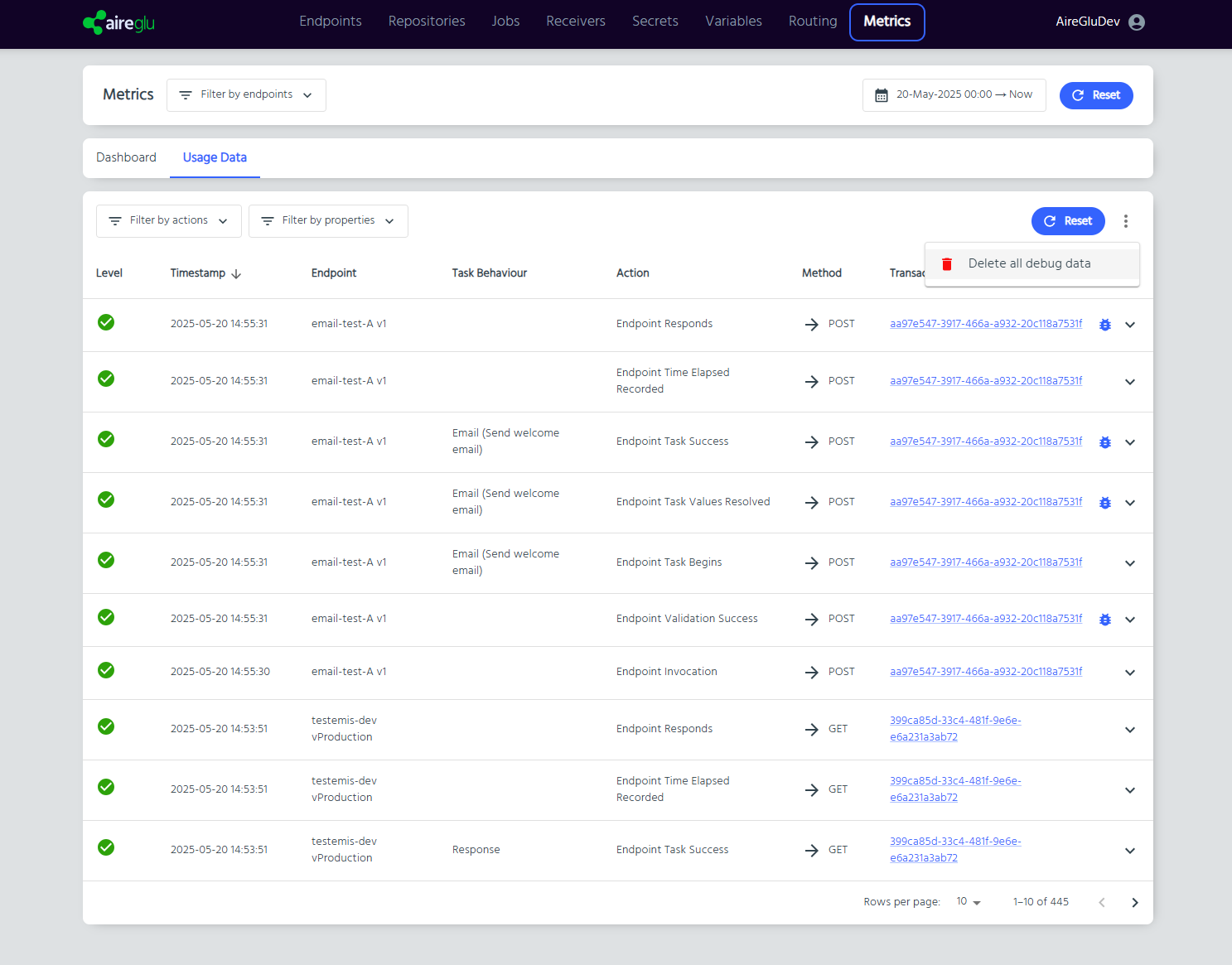
Setting the default version
AireGlu endpoints can be invoked with an API call or from other AireGlu features such as Jobs. They can be invoked by version or you can always invoke the default version for that endpoint, which can then be easily changed.
To set the default version for an endpoint, select the three dots to get more actions for the endpoint on the endpoints list:
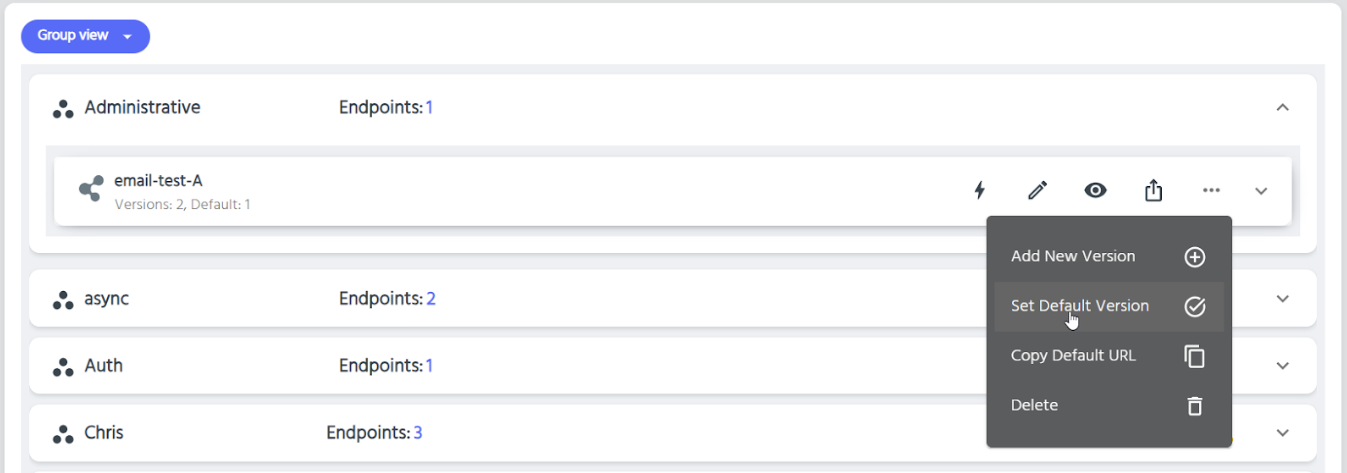
Select the version you want to be the default: